Integrate with Google Clendar
Setup google calendar sync and how user can use it.
Following reference is quite straight forward, you can follow it to setup with some additional note.
Additional Note:
- After you credential created, make sure that Google Calendar is one service that is enabled, other wise you might get error 403 (forbidden) error when try to sync
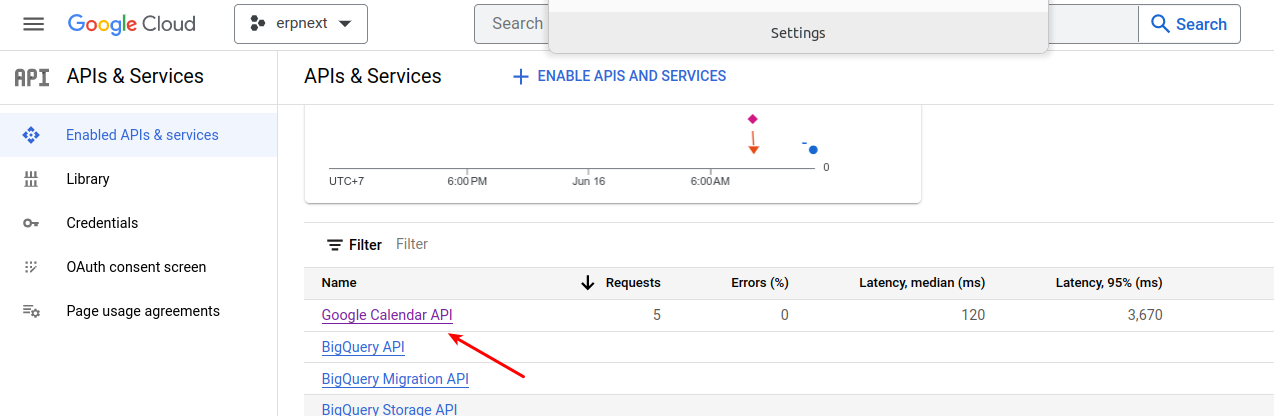
Now, let's come to my ways of explaining. There will be 2 section in this post.
Steps
System Setup (by admin)
1) Admin setup google cloud until get Credential (has access google calendar)

2) At ERPNext, got Google Setting and set Client ID and Client Secret
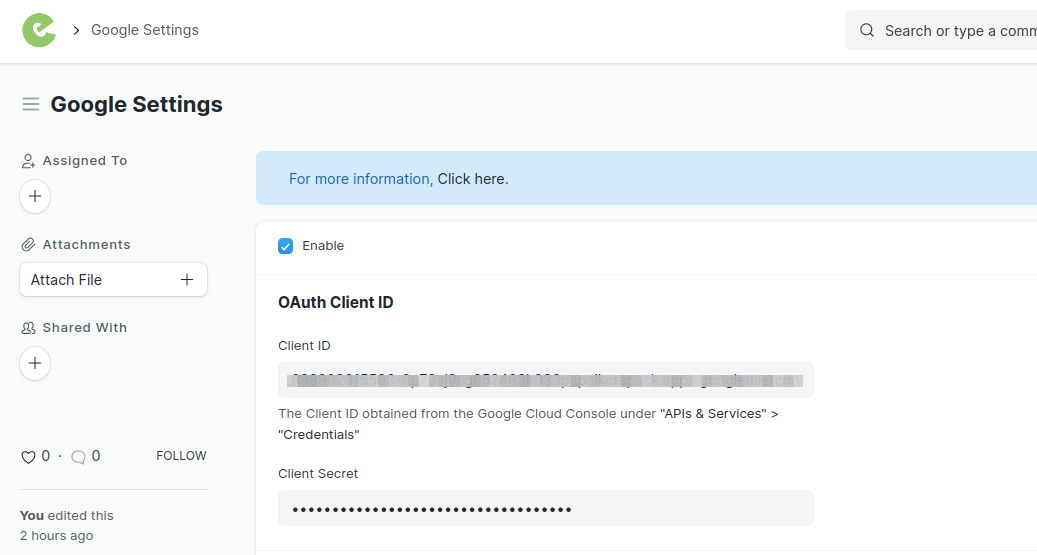
End.
Each User Setup
1) To use Google Calendar Sync, user must add his/her Google Calendar record (pull and/or push)
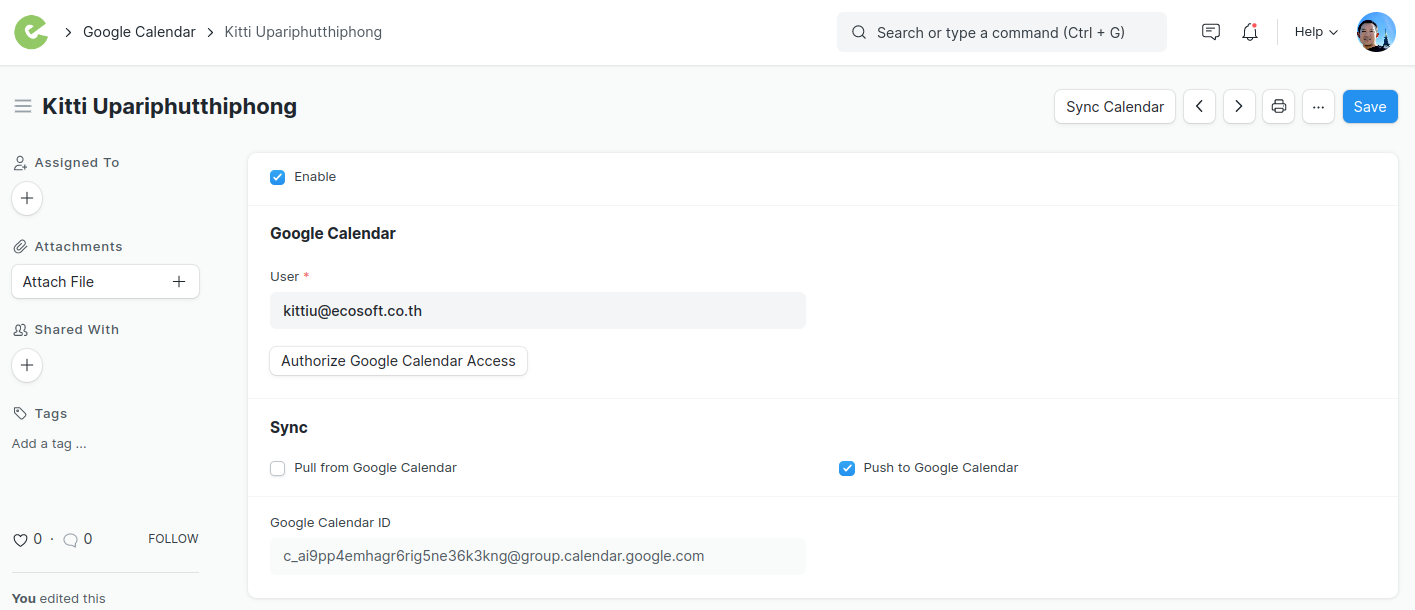
2) Click Authorize Google Calendar Access and Allow ERPNext to access Calendar
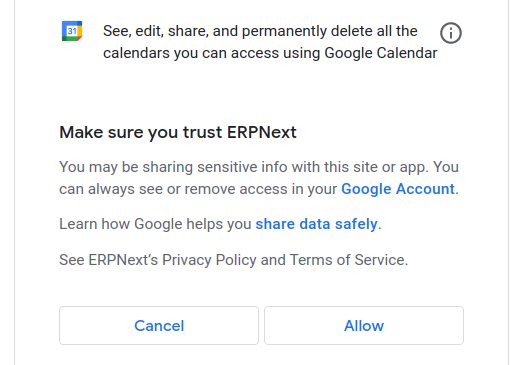
End.
Usage
When ever Event is created, user can choose to sync it with his/her Calendar

Any type of Participants, i.e., Lead, Customer that has Contacts, or Contact itself can be included in the Event Calendar.
Note: Only email in Contact doctype will be usable. Not email from i.e., Lead.
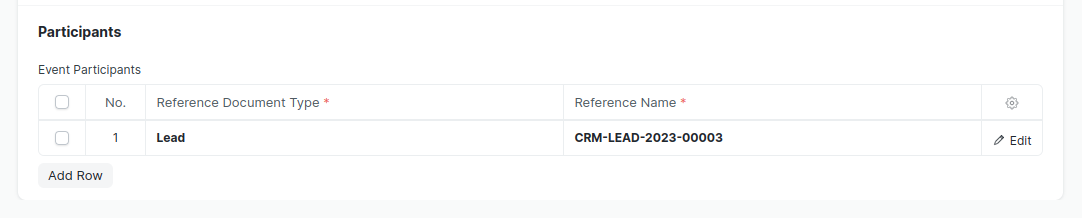
Once saved, it Event will be synced to Calendar as per below.

End.
BONUS: Google Drive Integration
As we already setup Google Credential successfully, we can easily do backup to google drive.
- Make sure this credential has access to Google Drive API too.
- Add another one more Authorzed Redirect URL (official document is not updated yet)
- https://{Your URL}/api/method/frappe.integrations.google_oauth.callback
- Open Google Drive doctype, and now you should be able to update.
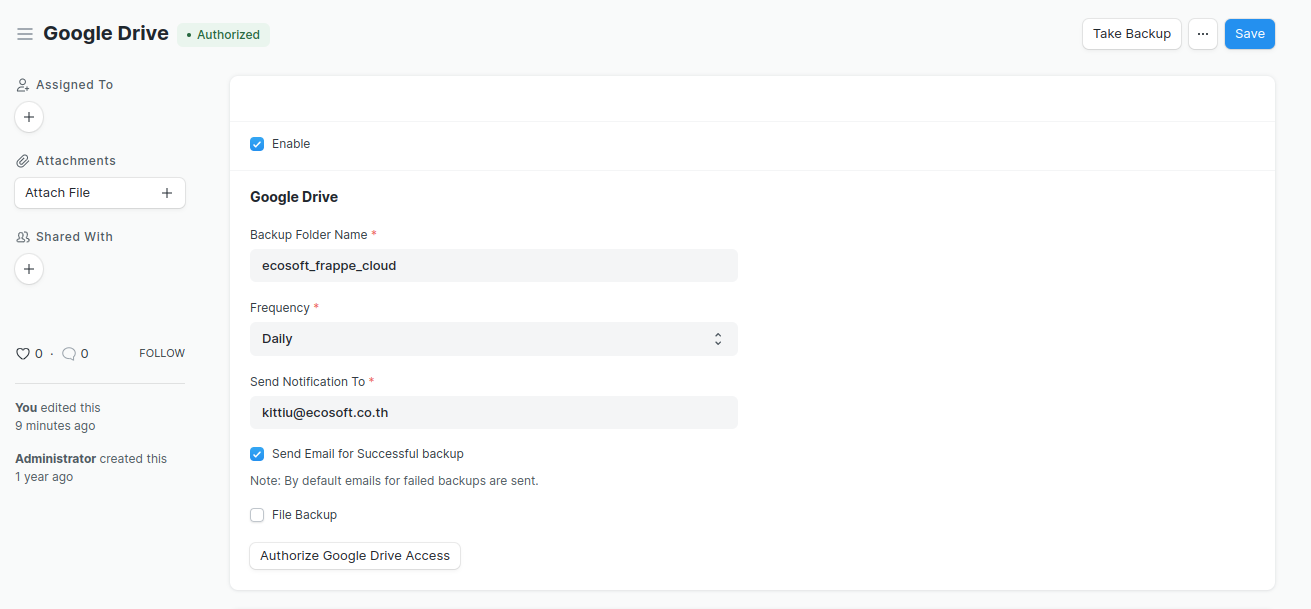
No comments yet. Login to start a new discussion Start a new discussion